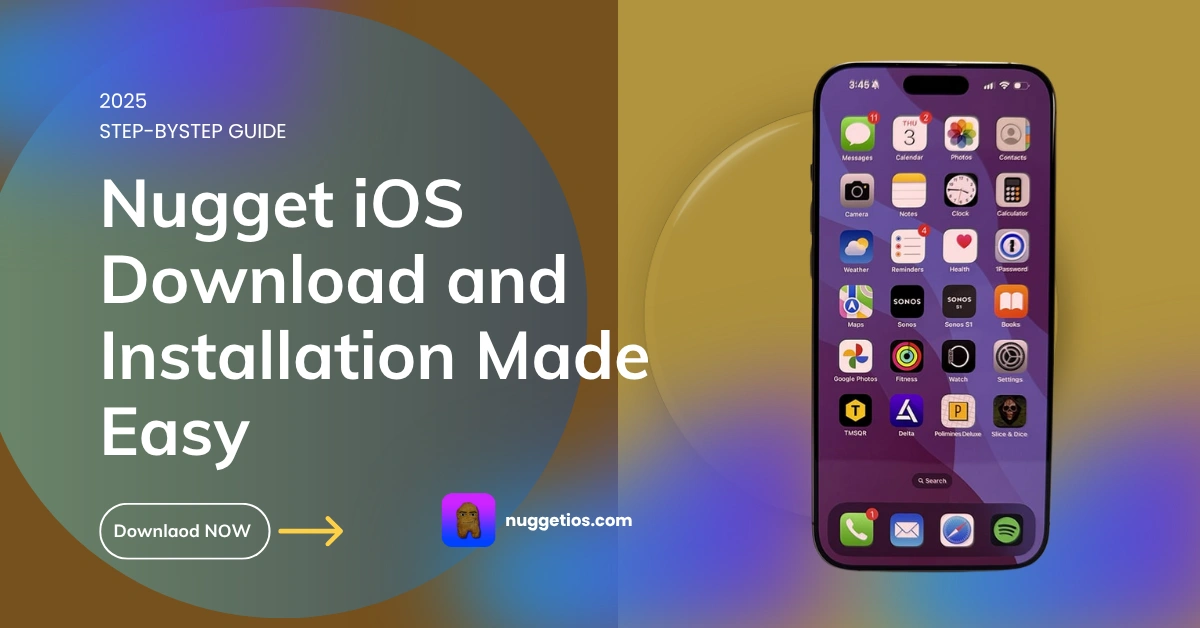Hey Nugget lovers, let us see how to install the Nugget iOS on your iPhone or iPad.
There are two methods available for installing the Nugget latest version on your iPhone. Let me explain it first.
Method 01 – Installing Nugget using a Computer
In this method, the developers offer computer software that works on Mac, Windows, and Linux computers.
First, you need to download Nugget to your computer. I’ll demonstrate how to install Nugget iOS on a Mac computer.
Please see the below links to download Nugget iOS for Mac, Windows, and Linux.
Make sure to get the correct file that suits your computer operating system.
Once the download is finished, you need to install the Nugget on your Mac PC. Please follow the steps below to install Nugget on Mac.
- Open the download file and if you face the following type of error, follow the steps below.
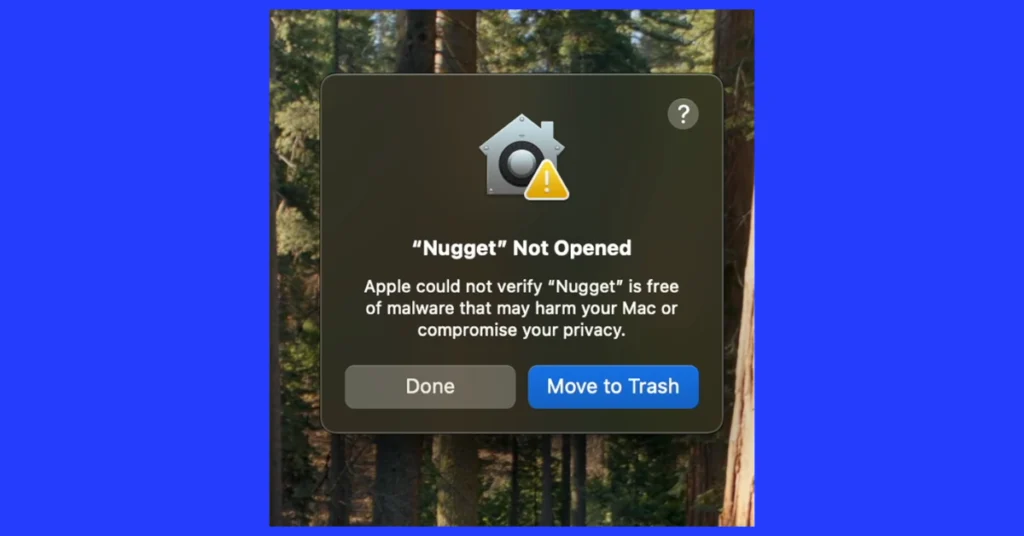
Method 01 -Right-click on the app and select open, if this action does not work, please try the second method.
Method 02 – Go to the system settings on your Mac PC and then go to Privacy & Security.
Then scroll down to the bottom as shown in the image and click “Open Anyway”.
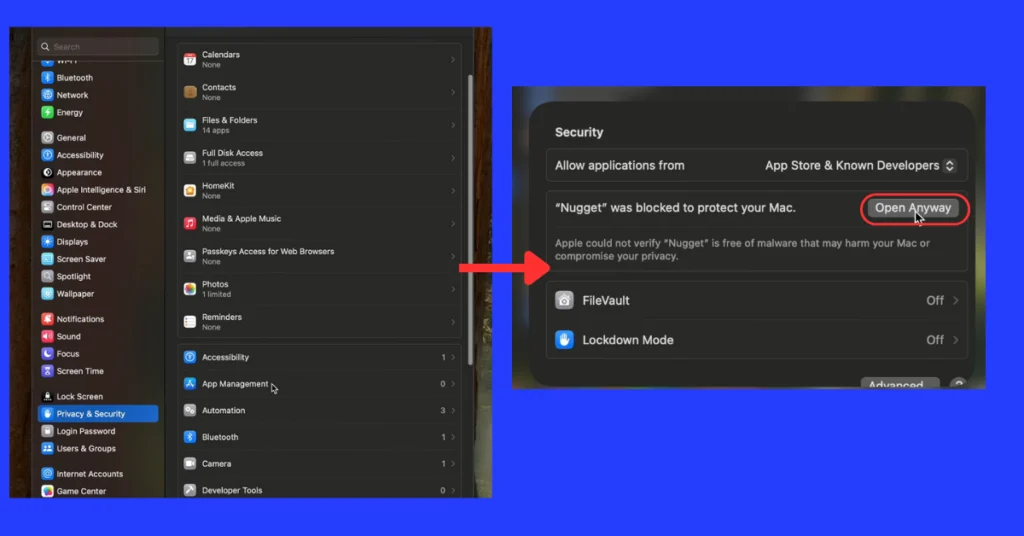
Then the app opens with this action and it shows the following image
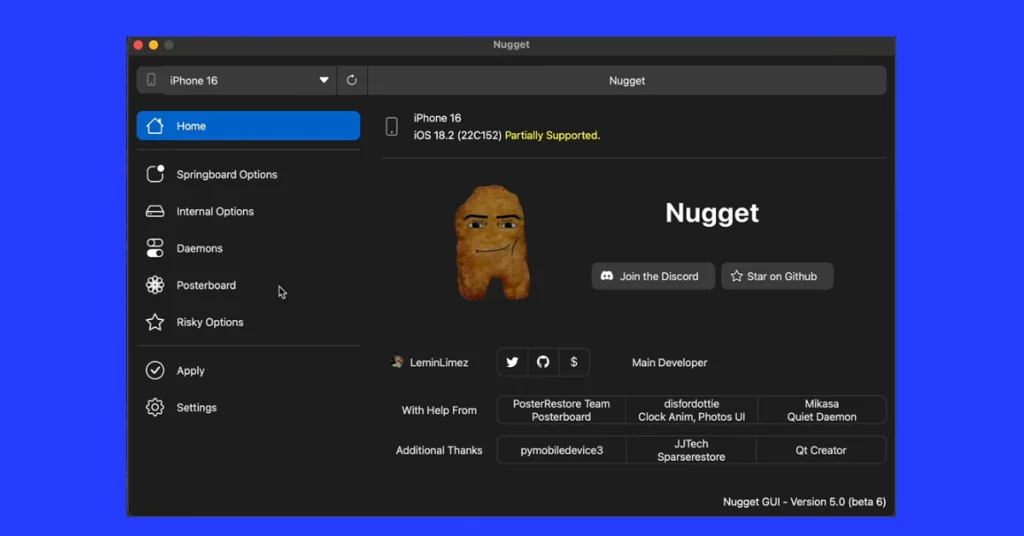
Then get your iPhone go to settings and toggle off the Find My iPhone feature. Do not worry, this is a temporary action and you can turn it back on later in the process.
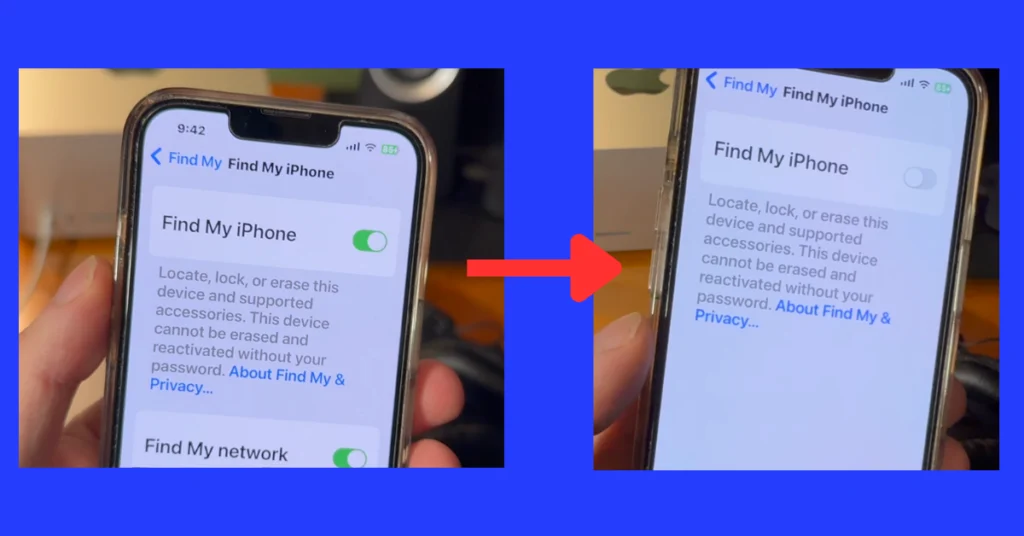
Then connect your iPhone to a Mac PC and the Nugget iOS will identify your device and show it on top of the Nugget interface like the following image. And if you see this, your device is successfully connected and recognized by the Nugget iPhone.
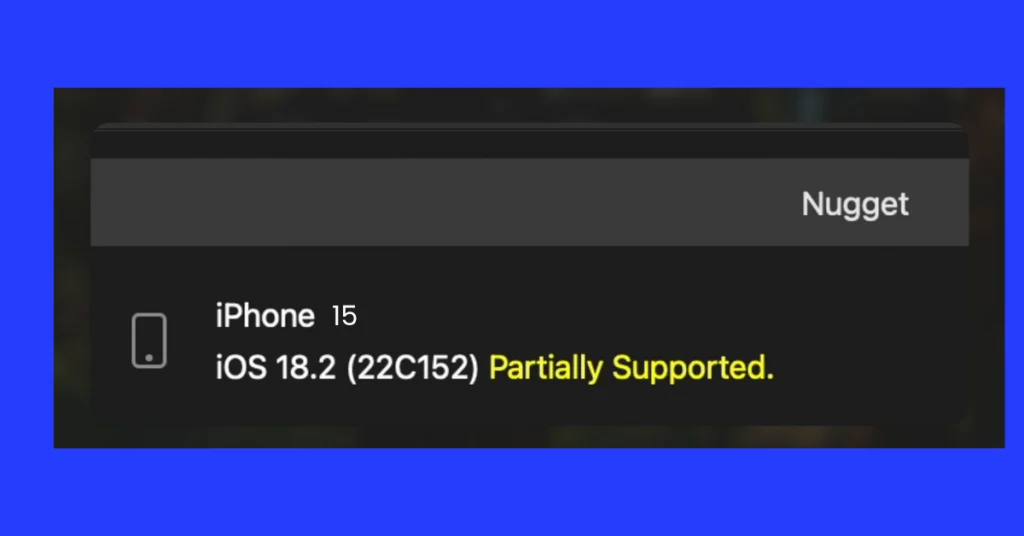
Alright, now you successfully installed the Nugget iOS on your Mac computer.
Let us see how to add wallpapers using Nugget iOS to an iPhone
To start with adding new wallpapers to your iPhone with Nugget, open the app from your Mac computer first.
Then select the posterboard (1) on the left sidebar and click the modify tick (2) on the top.
And then click the Find Wallpapers (3) button as shown on the image.
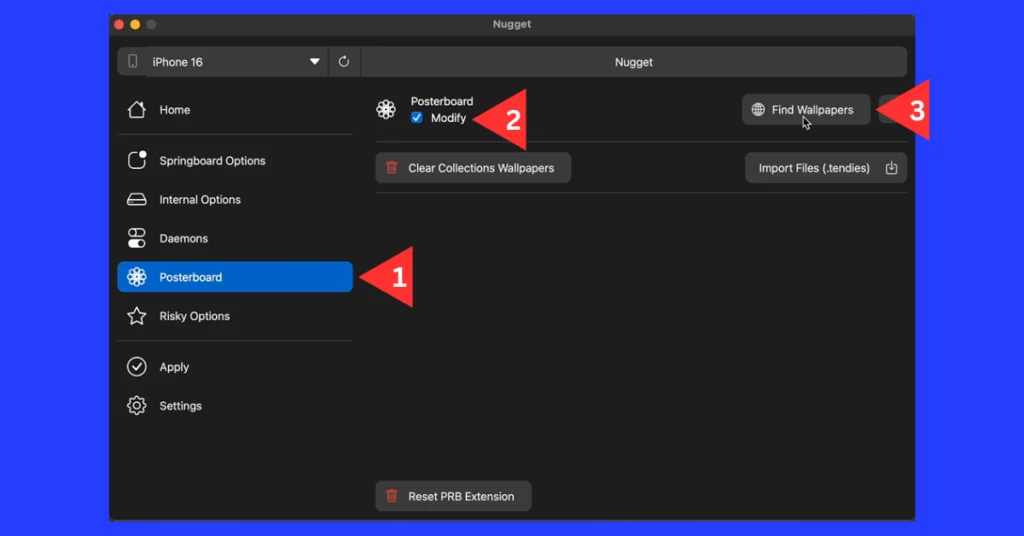
Then you will see a library of wallpapers (see the 1 on the image) and what you need to do is to download one or more wallpapers from it. The file type is .tendies and you will see when it downloads.
Now go to the Nugget again and “import file” Open the download files and see the demo image number 2.
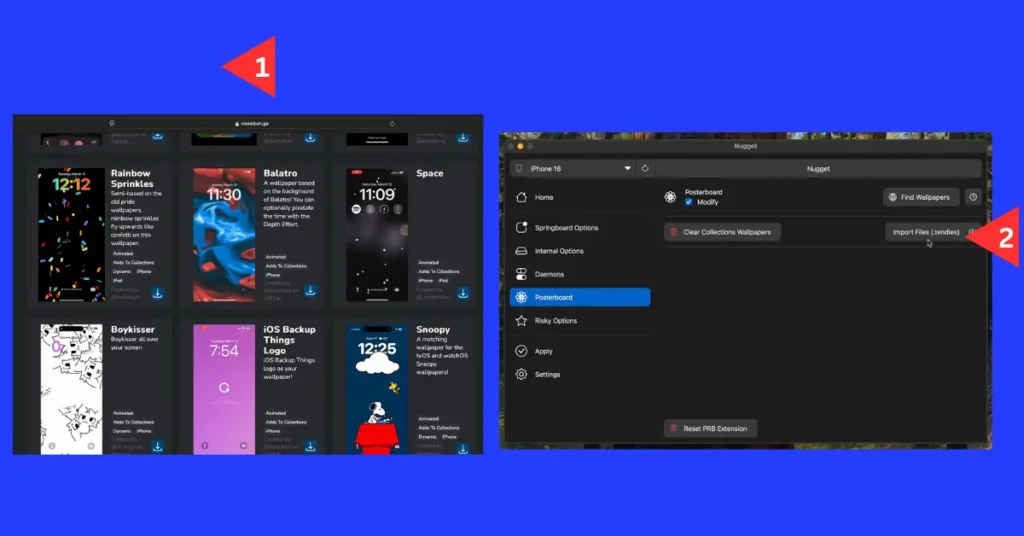
Now click the open button as the image below under number 3 and you will see the imported wallpaper in the 4th image.
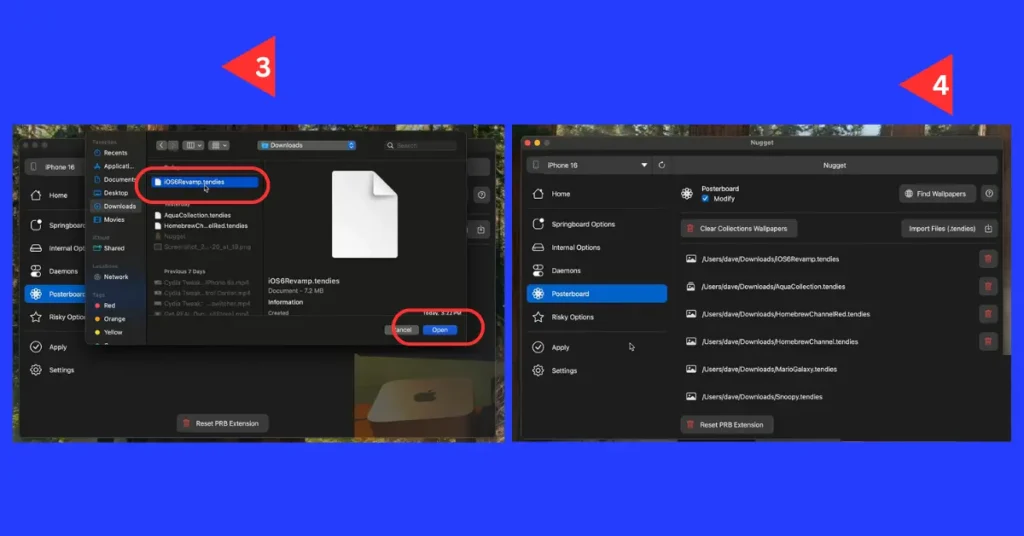
Then go to apply from the left sidebar and click the apply changes in the middle. When you click apply, your connected iPhone will restart.
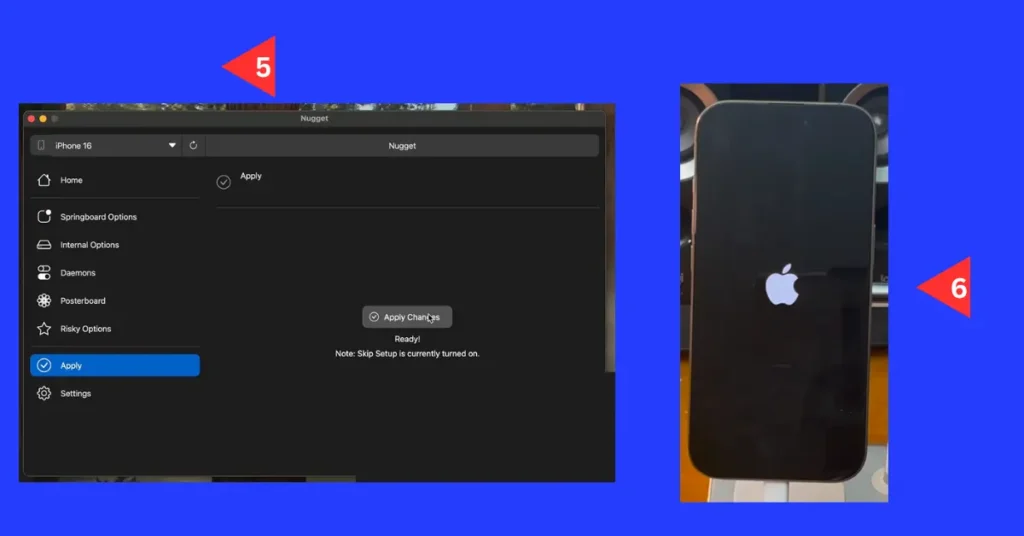
When your iPhone is turned on, go to Add Wallpapers scroll down, and see the collections.
You will see the newly added wallpapers there. Select a wallpaper and add them to change your wallpaper.