Introduction
If you’re like me, you probably unlock your iPhone dozens of times a day. In 2025, Apple will have opened up even more room for creativity with iOS 26. That means you can turn a plain-looking home screen into something that actually feels like “you” from widgets that give you useful info at a glance, to wallpapers that make you smile.
In this guide, I’m walking you through my favorite iPhone customization apps of 2025. These are the ones I’ve tried, compared, and seen people actually enjoy. Whether you’re new to tweaking your phone or you’ve been doing it for years, you’ll find at least one app here to make your setup feel fresh.
1. Widgetsmith
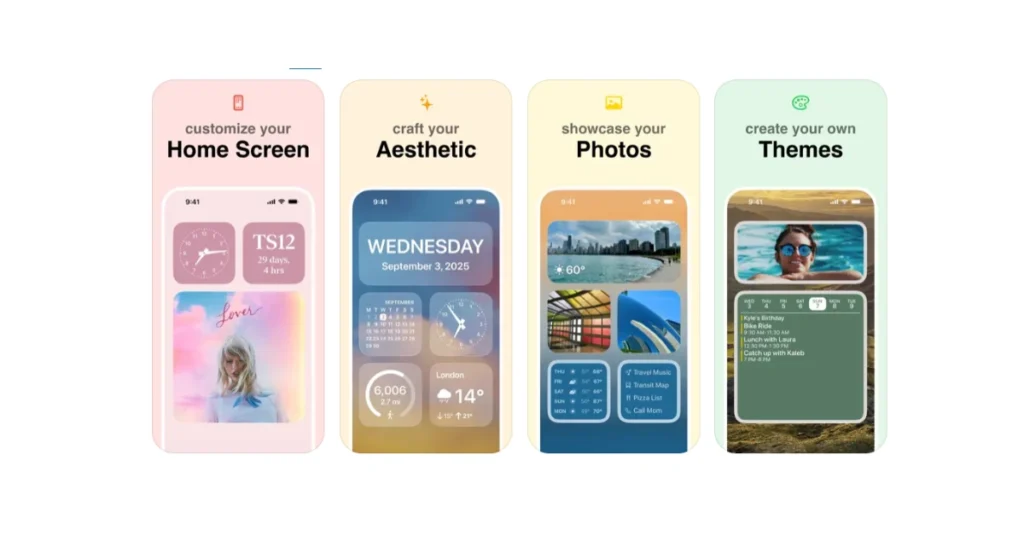
Developer: Cross Forward Consulting, LLC
This is the classic widget app most of us started with. I like it because you don’t need any tech skills to make widgets that show exactly what you need time, weather, photos, reminders, and you can even schedule them to change automatically through the day.
Why I recommend it in 2025: It’s still one of the simplest ways to build a functional, great-looking home screen.
Pros: Loads of styles, easy scheduling.
Cons: Some features are behind a subscription.
App Store: Widgetsmith
2. Widgy (Widgy Widgets: Home/Lock/Watch)
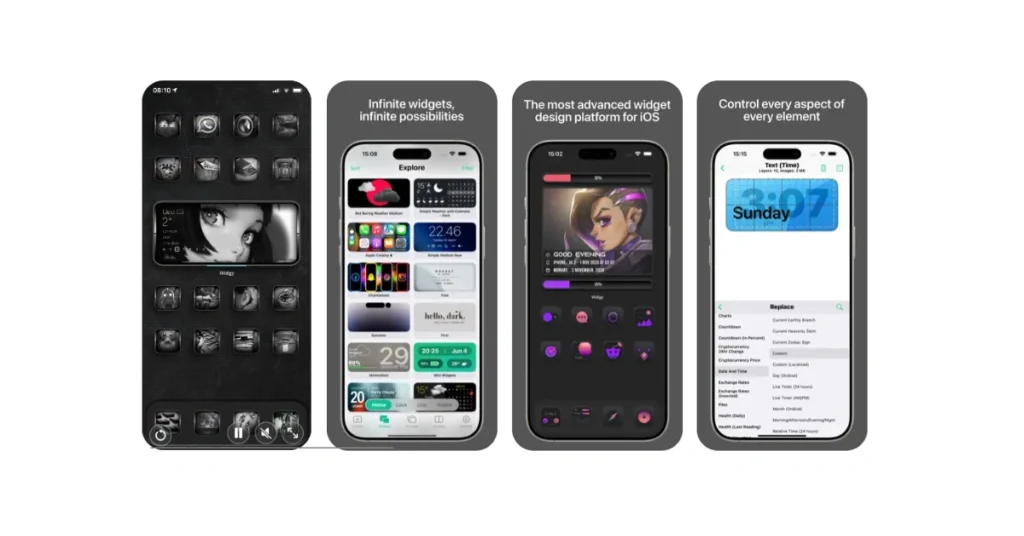
Developer: Widgy team
If Widgetsmith is for beginners, Widgy is for when you’re ready to go deeper. It’s basically a widget design studio on your phone. You can build layered, pixel-perfect widgets, or just import community designs and tweak them.
Why I recommend it in 2025: perfect if you love the creative process and want widgets nobody else has.
Pros: Super flexible, active template community.
Cons: Takes more time to set up.
App Store: Widgy Widgets
3. Color Widgets
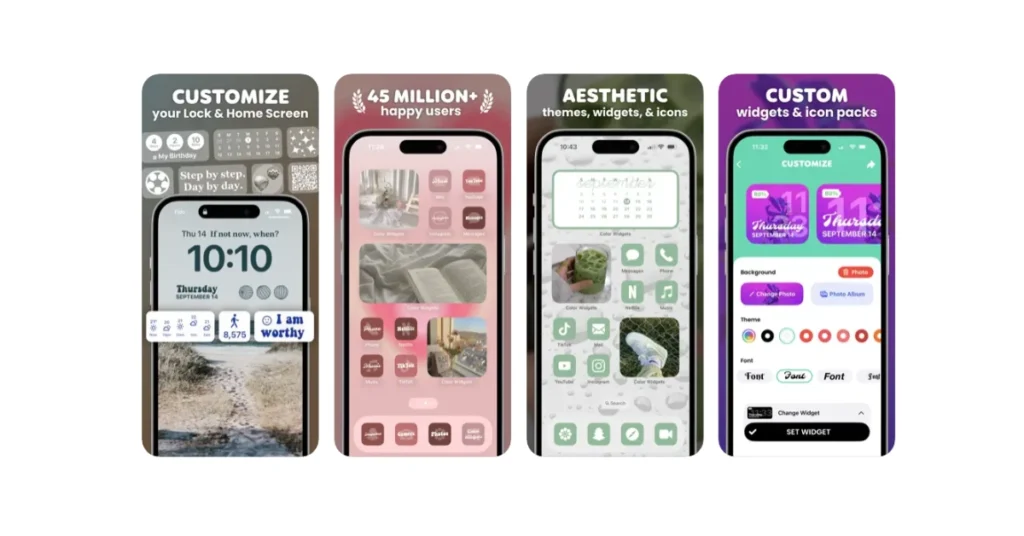
Developer: (App Store listing)
Sometimes you just want a nice-looking home screen fast. Color Widgets is built for that. Pick a pre-made widget design, add the matching icons and wallpaper, and you’re done.
Why I recommend it in 2025: it’s the easiest way to give your phone an instant makeover without fiddling with settings.
Pros: Quick setup, lots of designs.
Cons: Premium themes cost extra.
App Store: Color Widgets
4. Vellum — Wallpapers
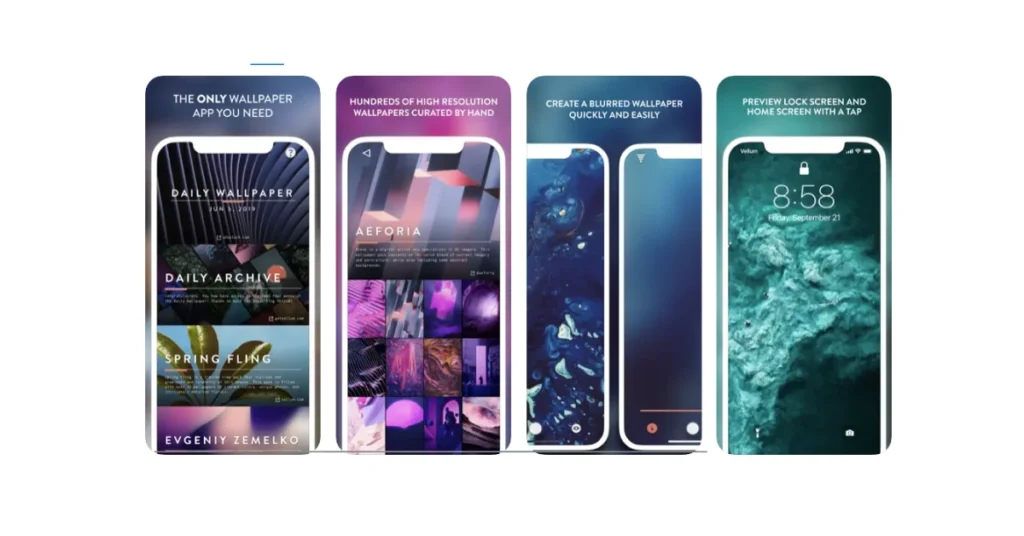
Developer: Vellum
This is my go-to wallpaper app when I want a clean, professional photo background. It gives you curated packs and even shows you how the wallpaper will look with your clock or widgets before you apply it.
Why I recommend it in 2025: it’s still one of the nicest wallpaper apps for minimal, high-res photos.
Pros: Curated, clean interface.
Cons: Focused on photography, not icons.
App Store: Vellum
5. Unsplash — Wallpapers & Photos
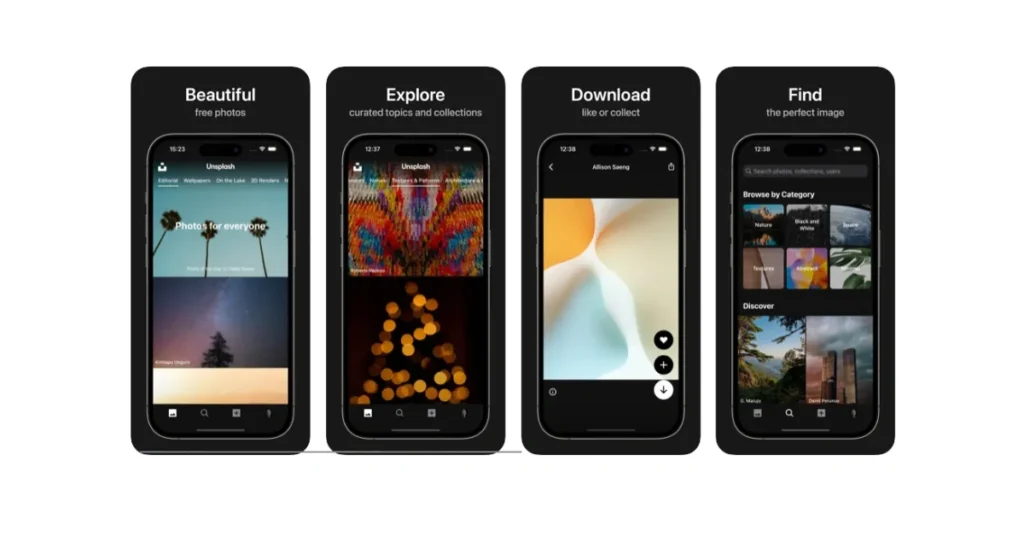
Developer: Unsplash, Inc.
If you prefer free, unique wallpapers, Unsplash is unbeatable. You get access to millions of high-res photos from creators around the world, and you can find something for every mood or season.
Why I recommend it in 2025: perfect for lock screens that stand out and work well with iOS’s depth effects.
Pros: Huge free library.
Cons: It’s only photos, no icon packs.
App Store: Unsplash
6. Zedge — Wallpapers & Ringtones

Developer: Zedge
Zedge has been around for ages, and for good reason. It bundles wallpapers, live images, ringtones, and even some icon packs. If you like variety, this is where you’ll find it.
Why I recommend it in 2025: great for people who want everything in one place.
Pros: Tons of content, frequent updates.
Cons: Ads and quality can vary.
App Store: Zedge
7. Themify — Widget & Icon Themes
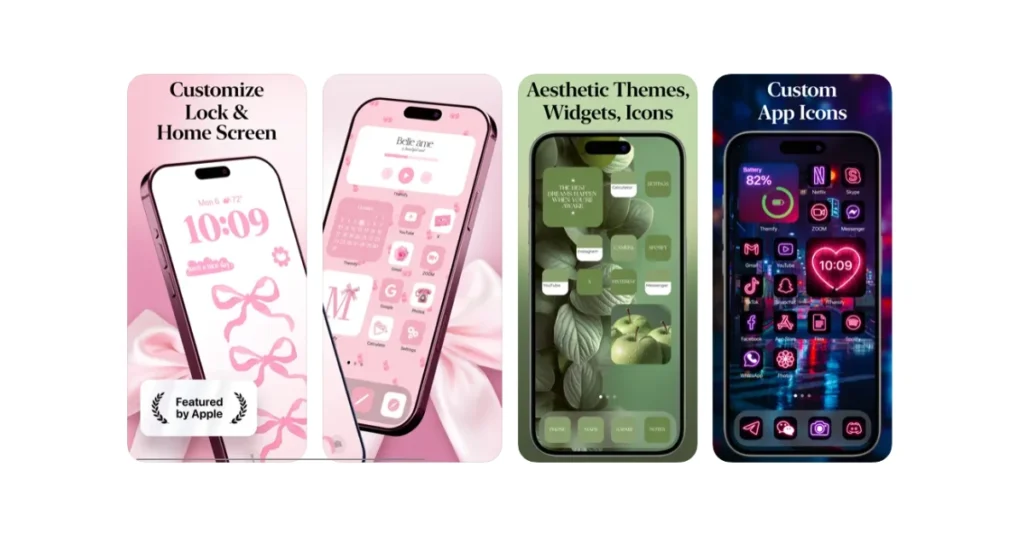
Developer: (App Store listing)
Themify is a lifesaver if you want a complete look without juggling multiple apps. It bundles icons, widgets, and wallpapers into ready-made themes you can apply in one go.
Why I recommend it in 2025: it’s the fastest way to overhaul your entire home screen.
Pros: Cohesive kits, quick install.
Cons: Many premium packs.
App Store: Themify
8. ThemePack — App Icons & Widgets

Developer: ThemePack
ThemePack is like a rotating wardrobe for your phone. New icon packs and widgets arrive regularly, so you can swap your look whenever you feel bored.
Why I recommend it in 2025: perfect if you like seasonal or trending themes.
Pros: Regular updates, lots of choices.
Cons: Works via Shortcuts for icons.
App Store: ThemePack
9. Lockd — Lock Screen Wallpapers & Depth Effects
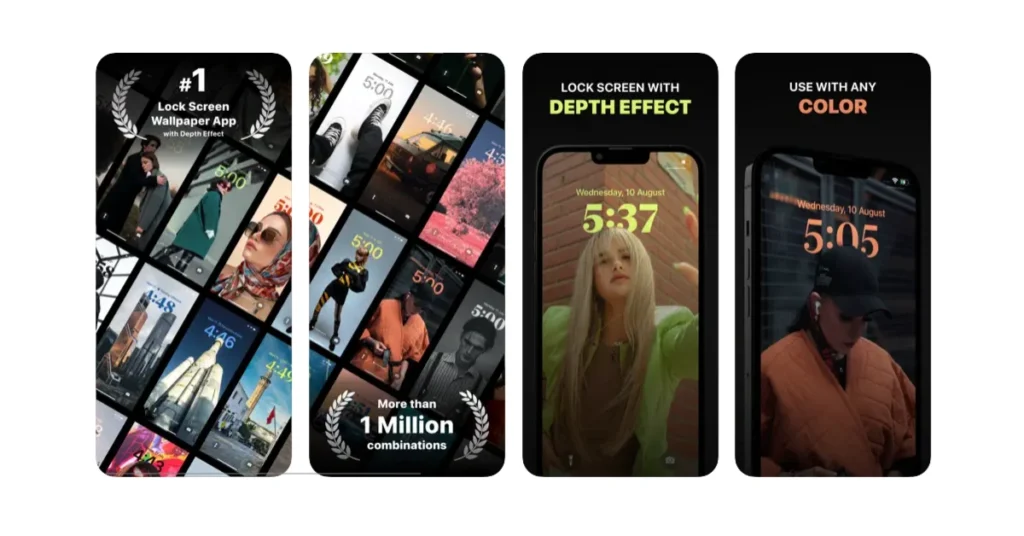
Developer: Lockd
Lockd focuses on lock-screen images that make the clock pop with iOS’s depth effect. You’ll find wallpapers specifically optimized for that layered look.
Why I recommend it in 2025: with Apple’s new lock-screen tools, having the right wallpaper makes a huge difference.
Pros: Depth-aware images.
Cons: Only wallpapers — you’ll need other apps for icons/widgets.
App Store: Lockd
10. X Icon Changer (and similar apps)
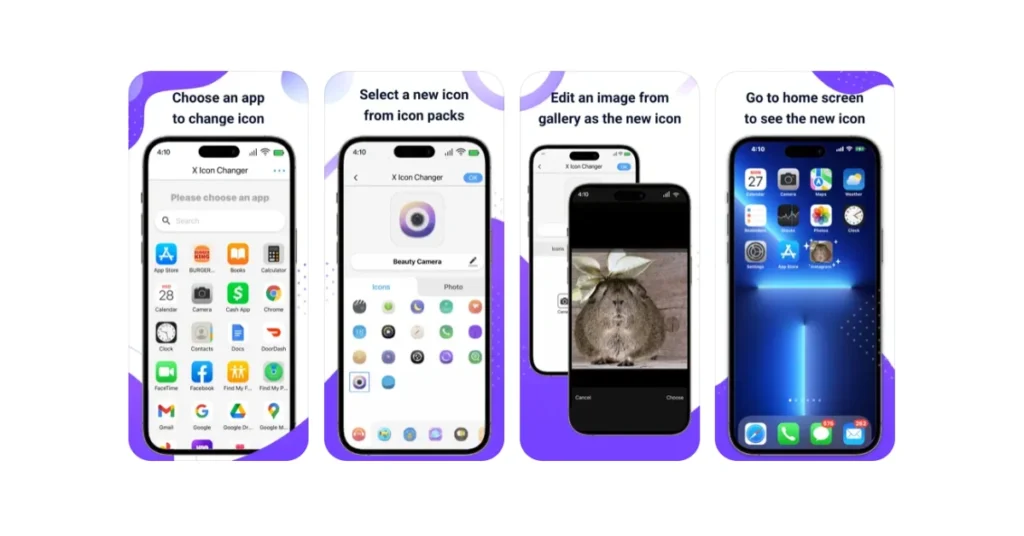
Developer: Various
Custom icons on iOS still use Shortcuts under the hood. Apps like X Icon Changer make that process painless and give you huge libraries of icons to choose from.
Why I recommend it in 2025: the easiest way to get personalized icons without manually setting up each Shortcut.
Pros: Big icon libraries.
Cons: Shortcut animation still appears when you open apps.
App Store: X Icon
11. Nugget iOS — Quick-Launch & Shortcuts Organizer
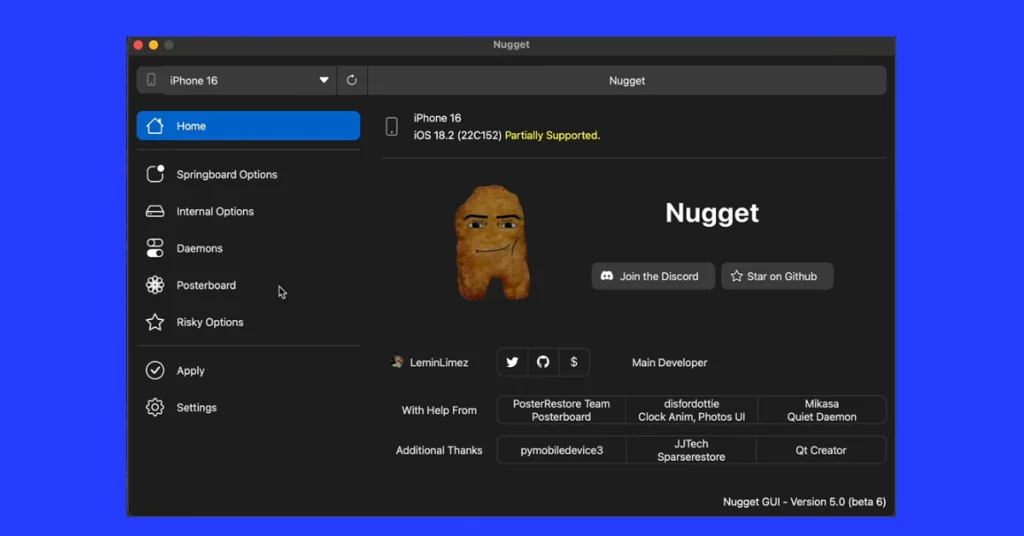
Developer: Nugget Labs (or whatever the exact name in App Store)
Category: Productivity + customization (Shortcuts / Quick-Access)
Key features
- Lets you pin frequently used apps, shortcuts, or actions into a “nugget” panel you can access quickly.
- Customizable look for the panel: themes, transparency, icon styles.
- Supports gestures (swipe, long-press) and integrates with Shortcuts so you can launch things without hunting around.
Why it’s worth downloading in 2025:
If you often find yourself tapping multiple times just to open the same apps or actions, Nugget iOS cuts that down. It blends utility + aesthetics nicely. With iOS’s newer gesture options and focus on speed, this app feels like a shortcut launcher that belongs on every home-screen setup.
Pros:
- Speeds up access to your frequent tasks.
- Looks good, themes help it feel part of your setup.
- Uses Shortcuts, so it works within Apple’s rules.
Cons:
- Some gestures/settings are hidden behind paywalls.
- Learning curve if you’ve never used Shortcuts or custom launcher panels.
- Occasional lag if many items are added.
Web – Nugget iOS
Comparison Table
| App | Developer | Category | Best for | Price (typical) |
|---|---|---|---|---|
| Widgetsmith | Cross Forward Consulting, LLC | Widgets | Simple, useful widgets | Free + subscription |
| Widgy | Widgy team | Advanced widgets | Creative designs | Free + IAP |
| Color Widgets | Color Widgets | Quick widgets & icons | Instant themes | Free + IAP |
| Vellum | Vellum | Wallpapers | Minimal, high-res photos | Free + IAP |
| Unsplash | Unsplash, Inc. | Wallpapers | Free unique images | Free |
| Zedge | Zedge | Wallpapers & ringtones | Variety & extras | Free + ads/IAP |
| Themify | Themify dev | Themes | One-tap kits | Freemium |
| ThemePack | ThemePack | Theme kits | Frequent refresh | Freemium |
| Lockd | Lockd | Lock-screen wallpapers | Depth effect | Free + IAP |
| X Icon Changer | Various | Icon packs | Custom app icons | Free + IAP |
| Nugget iOS | Nugget Labs | Productivity + customization | Tweaks | Free |
Tips for Choosing Safe Customization Apps
I’ve learned a few habits that keep my phone safe while experimenting with themes:
- Always read the App Privacy section on the App Store. If a wallpaper app wants your location, that’s a red flag.
- Check the last update date. Apps that aren’t updated often may break on the latest iOS.
- Give only necessary permissions. Most of these apps don’t need your contacts or microphone.
- Stick to the App Store. Sideloaded theme stores or jailbreak tweaks can be risky.
- Review subscription terms carefully. Theme apps often have free trials that renew automatically.
Conclusion
Customizing your iPhone is no longer a nerdy niche — it’s an everyday way to make your phone more helpful and more “you.” Start with one area — widgets, icons, or wallpapers — and play around. My personal combo right now is Widgetsmith for functional widgets and Vellum for wallpapers, but you’ll find your own favorites.
Go ahead and pick one app from the list today. Even a small change, like a new lock-screen wallpaper, can make your phone feel fresh.
FAQs
Q1: Will these apps mess up my phone or warranty?
No. Anything from the official App Store is safe and won’t void your warranty. Just avoid unofficial sideloads.
Q2: Why do custom icons open through Shortcuts?
Because Apple still requires it. Apps like X Icon Changer simply automate the Shortcut process.
Q3: Do widget apps read my personal data?
Most only use the info you grant (like calendar or photos). Check the App Privacy label and turn off what you don’t need.
Q4: Do live wallpapers or widgets drain battery?
Static wallpapers don’t. Animated wallpapers or frequently updating widgets can use more battery, so choose accordingly.
Q5: How do I know if a customization app is trustworthy?
Look at privacy labels, last update date, and recent reviews. If anything looks shady or permissions seem unnecessary, skip it.