Why Widgets Matter in 2025
Hey, Dilip here. Over the years, Apple has turned widgets from a cute add-on (remember iOS 14?) into must-have tools for your Home and Lock Screen. With iOS 18+ (Liquid Glass, StandBy, dynamic wallpapers, all that good stuff), widgets aren’t just pretty tiles anymore. They help you:
- Check things at a glance — weather, calendar, health, battery, without opening apps.
- Reflect your vibe — photos, colors, fonts, quotes.
- Organize smartly — grouping widgets cuts clutter.
- Keep your phone feeling fresh without spending money.
If you’re new to widgets, it can feel a bit much. But after testing loads of apps, I’ve found a few that give great results for free. Let’s dive in.
Best Free Widget Apps for Customizing Your iPhone Home Screen
These are apps I’ve used (or tested) myself — what they do, their standout features, pros/cons, and how to get started. All are legal via the App Store; no jailbreak needed.
1. Lock Launcher

What it does:
Lock Launcher gives you interactive Lock Screen widgets and launchers. You can add actions — like apps, shortcuts, websites — right inside widgets.
Key features:
- Create your own widgets with multiple actions.
- Works on Lock Screen and Home Screen.
- Transparent backgrounds and icon customization.
Why it’s good for customization:
It’s not just about looks — it’s about function. Quick app launching from your Lock Screen feels amazing. Perfect for power users or anyone who wants speed.
How to get started:
- Install Lock Launcher.
- Tap “+” to make a new widget.
- Add actions or apps.
- Place it on your Lock or Home Screen.
Pros & Cons:
| Pros | Cons |
|---|---|
| Adds true functionality to widgets. | Might take a few tries to set up perfectly. |
| Transparent, clean look. | Some features locked behind Pro. |
| Lock + Home Screen support. | Too many actions can clutter your layout. |
2. ScreenKit

What it does:
ScreenKit is a huge library of aesthetic widget styles, icons, and wallpapers. If you like changing your phone’s vibe often, this is a treasure chest.
Key features:
| Feature | Why it matters |
|---|---|
| 5,000+ icons, 500+ widget styles | Variety without designing from scratch. |
| Daily new themes | Fresh looks every day. |
| One-tap setup (automates Shortcuts + icons) | Saves time on theme installation. |
Why it’s good for customization:
You get a massive range of looks without touching Photoshop. Perfect for anyone who loves seasonal or mood-based refreshes.
How to get started:
- Install ScreenKit from the App Store.
- Pick a theme you like.
- Apply icons + widgets.
- Add the widget to your screen.
Pros & Cons:
| Pros | Cons |
|---|---|
| Massive library of themes. | Premium subscription unlocks the best stuff. |
| One-tap install saves time. | Free version has limited slots. |
| Daily new content. | Heavy app size if you download lots of themes. |
3. PhotoWidget (“PhotoWidget – Home & Lock Screen”)

What it does:
PhotoWidget focuses on visuals. It lets you use your own photos (or albums), AI-generated wallpapers, themed sets, and live widgets on both Home & Lock screens.
Key features:
- Multiple widget sizes for home & lock.
- Themes that change wallpaper + icons + widgets in a bundle.
- Option to unlock content via watching ads for free.
- Widgets include to-do, calendar, battery, clock, quotes, etc.
Why it’s good for customization:
If you love photography (your own or curated) and want your Home Screen to show it off, this is amazing. It’s also great for seasonal refreshes (holidays, trips, etc.).
How to get started:
- Get PhotoWidget from the App Store.
- Select photos/albums you want to use.
- Explore themes if you want an all-in-one look (icons + wallpaper + widgets).
- Add widget to Home / Lock Screen as usual.
- If free theme isn’t what you like, check the ad-unlocked freebies first.
Pros & Cons:
| Pros | Cons |
|---|---|
| Beautiful visuals; easy to use. | Premium content may look much better than free content. |
| Many widget sizes and types. | Watching ads repeatedly can get annoying. |
| Good theme bundles. | Heavy photo use may affect storage or load time. |
4. Fantastical

What it does:
Fantastical is a full calendar & tasks app, but its widget support is excellent. It gives you multiple widgets (event lists, calendar overviews, “Up Next” items) for Home & Lock Screen.
Key features:
- Widgets of different sizes: from small date view to large event lists.
- Lock Screen widgets, plus Home Screen options.
- “Quick Action” widgets (e.g. add event/task).
- StandBy support (on iOS 17+).
Why it’s good for customization:
For productivity lovers, it’s a clean, polished way to see your schedule at a glance.
How to get started:
- Install Fantastical.
- Connect your calendar(s).
- Add widget: Home Screen → “+” → Fantastical → pick size.
- For Lock Screen widgets: long-press Lock Screen → Customize → choose Fantastical widget.
- Tweak which calendars/tasks are shown via the widget settings inside Fantastical.
Pros & Cons:
| Pros | Cons |
|---|---|
| Excellent calendar/todo support. | Some advanced features require the paid version. |
| High-quality widgets. | Heavy widget use can feel like info overload. |
5. iScreen

What it does:
iScreen combines widgets + wallpapers + themed effects. It offers wallpaper packs, interactive widgets (pet/plant, AC/fan, dynamic island widgets, etc.), Lock Screen + Control Center customization.
Key features:
- Weather, battery, countdown, digital clock, photo walls.
- Lock Screen customization + Control Center themes.
- Dynamic Island widgets for newer iPhones.
- Large library of wallpapers/themes.
Why it’s good for customization:
If you like your phone to look as well as act a certain way, this app gives you both decorative + interactive options.
How to get started:
- Download iScreen from the App Store.
- Browse the widget / theme library.
- Pick a widget you like; customize size/style.
- Set wallpaper/theme if you want to match.
- Add widget to Home or Lock screen via the usual method.
Pros & Cons:
| Pros | Cons |
|---|---|
| Lots of themed visuals + variety. | Many themes/widgets locked unless you pay or watch ads. |
| Fun interactive elements. | Trying too many styles at once can overwhelm. |
6. Simple Photo Widget

What it does:
A lightweight app that displays photos on your Home Screen widget with customizable refresh intervals.
Key features:
- Unlimited photos in the widget.
- Set how frequently it changes.
- Supports multiple widget sizes.
- Clean and simple UI.
Why it’s good for customization:
If you’re more about memories than metrics, this keeps your screen personal with minimal fuss.
How to get started:
- Get the app.
- Pick photos/album.
- Choose widget size.
- Set refresh interval.
- Add the widget to your Home Screen.
Pros & Cons:
| Pros | Cons |
|---|---|
| Very simple; easy to use. | Less functional beyond photos. |
| Low resource usage. | Not much styling beyond photo transitions. |
7. + Other Worthy Mentions
- Smart Photo Widget (for random photos/albums).
- Built-in iOS widgets (Smart Stack, StandBy, native weather/calendar) — don’t overlook Apple’s own widgets.
- Other small “theme + widget pack” apps in local App Stores.
8. Nugget iOS
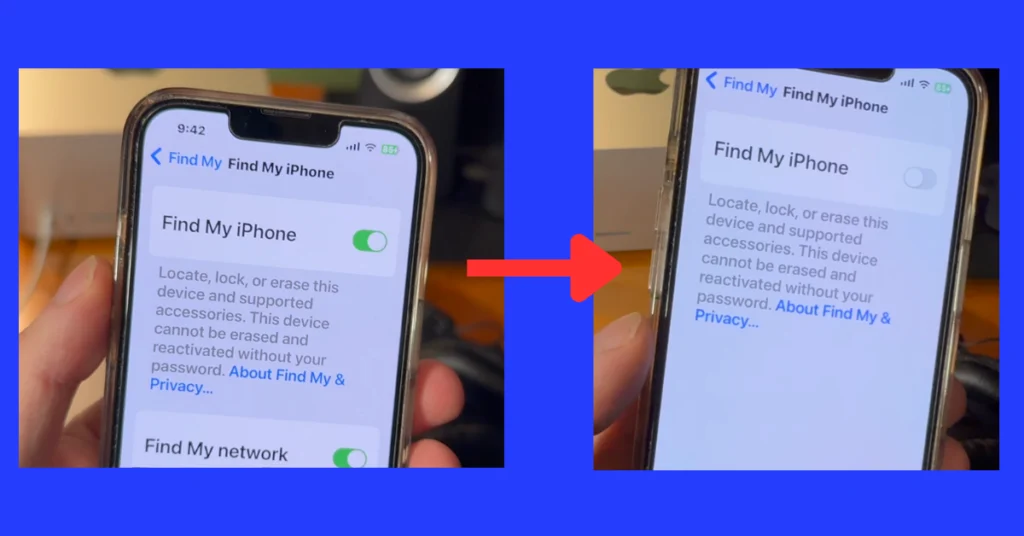
This one’s a little different but worth including.
What it is:
Nugget iOS is a safe tweak manager (non-jailbreak) that unlocks certain hidden iOS features. It’s not a widget app per se, but it can enhance what widget apps or your Home Screen can do.
How it helps unlock hidden iOS tweaks/features:
- Enables customization options Apple normally hides.
- Exposes settings for dynamic wallpapers, transparency, Control Center or Lock Screen behaviors.
- Gives power users finer control without a jailbreak.
Why it stands out:
- Bridges the gap between Apple’s restrictions and what themed widget apps want to do.
- Extends what you can do without breaking security.
How to use it safely:
- Only download Nugget iOS from trusted sources.
- Backup your device before applying tweaks.
- Avoid tweaks that compromise Apple rules or your data.
- Use it alongside standard widget apps and keep everything updated.
- Monitor battery & performance; disable tweaks if you notice issues.
How to Choose the Right Widget App (Checklist)
| What to check | Why it matters |
|---|---|
| Free vs Paid content | Make sure the free version gives enough before spending. |
| Types of widgets offered | Do you care more about photos, calendars, weather, quotes, to-dos? |
| Styling & theming flexibility | Fonts, colors, transparency, matching icons/wallpapers matter. |
| Lock Screen support | If you also use Lock Screen widgets or StandBy, check support. |
| Size options / dynamic layouts | Some apps allow small / medium / large; some give interactive ones too. |
| Resource usage & battery impact | Dynamic widgets use more power; simpler ones are lighter. |
| Community / template library | If you don’t want to design, templates help. |
| Privacy & permissions | Check what data the app needs (photos, calendars, health). |
| Stability & update frequency | Community/template library |
FAQs
Are widget apps safe?
Yes, if they’re from the App Store and have good reviews. Always check what permissions they need and whether that access is optional.
Do widgets drain battery?
They can. Static widgets (just a photo/date) use little power. Live or frequently updating widgets use more. Limit live widgets and refresh intervals if battery matters.
Will my widgets break when iOS updates?
Sometimes. Apple tweaks widget APIs each major release. Stick to apps that update regularly and back up your layout just in case.
Can I have widgets on Lock Screen & StandBy mode?
Yes. Apple supports Lock Screen widgets (since iOS 16) and StandBy mode (on supported devices with iOS 17+). Many of the apps above support both.
Are there legal / policy risks with tweaks like Nugget iOS?
If you use apps/tweaks from the App Store or trusted developers and avoid jailbreaking or shady sideloads, you’re fine.