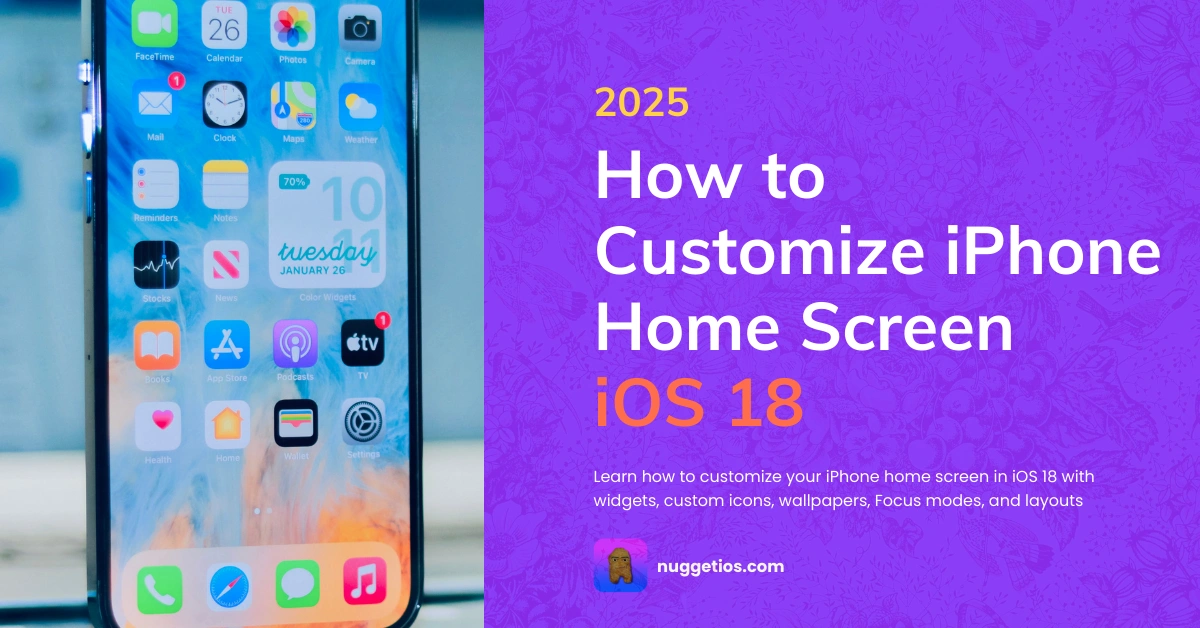Customizing your iPhone is more than just looks. It is about making your phone feel personal and practical. Some people prefer a clean and minimal layout, while others go for colorful themes or productivity dashboards. With iOS 17 and iOS 18, Apple has provided us with numerous ways to personalize the home screen without requiring complicated tricks.
This guide is written for both beginners and intermediate users. I will walk you through wallpapers, widgets, app icons, themes, Focus-linked home screens, Shortcuts, and a few common mistakes to avoid. By the end, you will know how to create a home screen that feels uniquely yours.
What you will learn in this guide
- How to set wallpapers for Lock Screen and Home Screen
- How to add and resize widgets, plus use third-party widget apps
- How to customize app icons using iOS 18 features or Shortcuts
- How to connect Focus modes with different home screen layouts
- How to use Shortcuts and automations to make your phone smarter
- Layout ideas you can copy right away
- Common mistakes and how to avoid them
- Tips to keep your iPhone fast and smooth
Why customize your home screen
A custom layout does three important things. It makes your phone look pleasing, it reduces the time you spend searching for apps, and it helps you focus on what matters. With iOS 18, Apple gave us more freedom with icon sizes, colors, and placement. Now you can get creative without jailbreaking or complicated tools.
1. Wallpapers to set the tone
Lock Screen vs Home Screen
Your Lock Screen is what you see first. It supports widgets, Live Photos, depth effects, and font choices. You can even link Lock Screens to Focus modes.
Your Home Screen wallpaper works best when it matches your icons and widgets. Darker wallpapers make light icons stand out, while lighter wallpapers pair nicely with darker tints.
How to set a wallpaper in iOS 18
- Open Settings and go to Wallpaper
- Pick a photo, an Apple collection, or a Live Photo
- Adjust options such as Live motion on or off
Pro tip: Use a simple image with clear space where your icons will sit. This makes the layout look clean and intentional.
2. Widgets for quick access
Widgets put important information right in front of you. Weather, calendar events, reminders, and more can be viewed without opening apps. With iOS 18, widgets blend better with your app icons, which makes them look more natural on the screen.
How to add a widget
- Long-press your Home Screen until the icons jiggle
- Tap the plus sign at the top
- Browse or search for the widget you want
- Pick a size and tap Add Widget
Useful third-party widget apps
- Widgetsmith for custom photo and calendar widgets
- Color Widgets and Themify for themed icon packs and wallpapers
Layout ideas
- One large calendar in the center with apps around it
- A strip of small widgets at the top for quick info
- Leave the dock empty for a cleaner look
3. App icons and themes
Apple added new controls in iOS 18. You can now tint icons, change their size, and even hide labels. If you want a complete custom image for each app, you still need Shortcuts or theme apps.
How to create a custom icon with Shortcuts
- Open Shortcuts and tap the plus sign
- Add the Open App action and choose your app
- Tap the three dots, then Add to Home Screen
- Tap the icon and select a custom photo
Note: Custom Shortcut icons do not show notification badges. If you rely on badges for messaging apps, keep at least one original app icon on your screen or in the App Library.
4. Focus modes with custom screens
Focus is more than silencing notifications. It can also change your entire layout depending on what you are doing.
How to link a Home Screen to a Focus
- Go to Settings and open Focus
- Choose a Focus or create a new one
- Tap Customize Screens and pick the Home Screen you want to link
Examples
- Work Focus: calendar, email, and task apps only
- Relax Focus: photo widget and music player
- Fitness Focus: workout and health apps with social media hidden
5. Shortcuts and automations
Shortcuts let you go beyond icons. You can create small workflows that make your iPhone adapt to you.
Examples
- Change wallpaper automatically at sunrise or sunset
- Launch your morning routine with weather, calendar, and reminders
- Start a playlist as soon as your AirPods connect
6. Layout ideas you can copy
Minimalist setup
- Soft gradient wallpaper
- One medium calendar widget
- Large icons without labels
Aesthetic pastel setup
- Light pastel wallpaper
- Photo widget cycling through your favorite album
- Matching pastel icons with Themify or Widgetsmith
Productivity dashboard
- Agenda and reminders at the top
- Large notes or task widget in the middle
- A single row of important apps at the bottom
7. Common mistakes to avoid
- Replacing all app icons with Shortcuts. You will lose badge counts
- Using too many live widgets. This can drain the battery
- Choosing a busy wallpaper. It makes icons hard to read
- Installing untrustworthy theme apps. Stick to popular and well-reviewed ones
8. Keeping your iPhone smooth
- Update iOS regularly for bug fixes and widget improvements
- Restart after major theme changes
- Recreate slow Shortcuts if they feel laggy
- Limit background refresh for heavy widgets
FAQ
Can I change icons without Shortcuts
Yes, but only partially. iOS 18 lets you tint and resize icons, but full custom image icons still require Shortcuts or theme apps.
Do Shortcut icons show notification badges?
No. If you need badge counts, keep the original app visible somewhere.
Are widget apps safe?
Stick to trusted apps like Widgetsmith, Color Widgets, and Themify. Always check reviews and privacy policies.
Will this work on older iPhones
Most features depend on iOS version, not the device itself. As long as your phone supports iOS 18, you are good to go.
Final checklist before starting
- Back up your iPhone
- Collect wallpapers and icon images
- Decide which apps need to keep their original icons
- Plan one or two layouts and test them gradually
Wrap up
Customizing your iPhone is both creative and practical. Start small with wallpapers and widgets, then experiment with icons and Focus-linked layouts. Thanks to iOS 18, you can now achieve a polished look faster than ever. Whether you want something minimal, colorful, or productivity-focused, the tools are already on your phone.