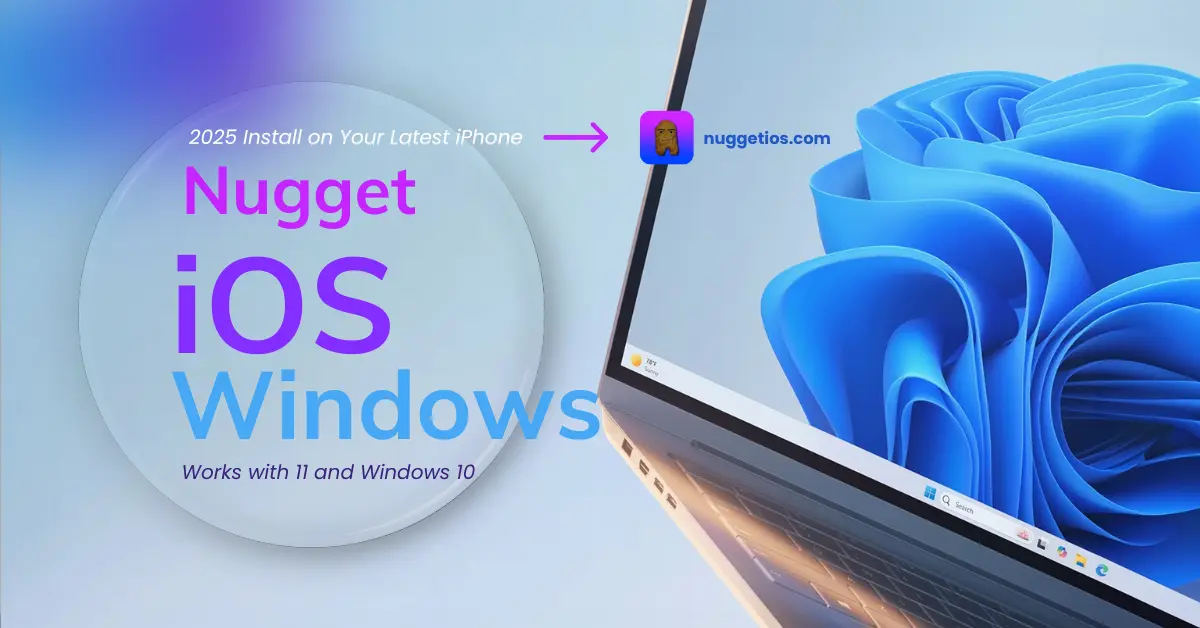Hello brothers, sisters, and friends. Welcome back. If you’re someone who enjoys tinkering with your iPhone and wants to unlock hidden features that Apple doesn’t normally give you access to, you’re in for a treat today.
In this guide, I’m going to show you how to use a powerful little tool called Nugget iOS Windows. It’s a Windows-based program that lets you turn on all sorts of custom features on your iPhone. That includes setting battery charge limits, enabling Apple Intelligence on devices that don’t support it officially, and even activating hidden system menus.
And no, you don’t need a Mac, and no jailbreak is required either. Just follow the steps carefully, and you’ll be good to go.
What You Can Do With Nugget
Nugget iOS Windows is an open-source tool built for people by Leminlimez who want more control over their iPhones. It allows you to,
- Set custom battery charge limits like 80, 90, or 95 percent
- Enable Apple Intelligence on unsupported models
- Turn on hidden system flags
- Explore debug and internal menus normally used by developers
- Apply tweaks and system options that Apple keeps turned off by default
And the best part is, version 5.2.3 of Nugget now works smoothly on Windows. That means no more needing a Mac to explore internal iOS features.
What You Need
Before we start, here’s what you’ll need on hand:
- A Windows PC
- An iPhone running iOS 18.1
- A USB cable
- A browser on both your PC and your iPhone
- A little bit of patience and curiosity
Let’s jump into it.
Step 1 – Download Nugget iOS Windows
First things first. Head over to the official download for Nugget. Scroll down until you see the Windows download link. Make sure to get the latest version, which at the time of writing is version 5.2.3.
After downloading, turn off any antivirus software temporarily. Some of them might mistakenly flag the file. Then go ahead and install the tool on your PC.
Once that’s done, you’ll see a setup window where we’ll continue the rest of the process.
Step 2 – Create and Save the Setup File
Now we’re going to generate a small setup file that your iPhone will use to apply the features later.
Here’s what you do,
- Copy the link shown inside Nugget
- Open any QR code generator on your computer browser
- Paste the link and create the QR code
- Now, grab your iPhone and open the Camera
- Scan the QR code and tap the link that appears
- You’ll see an option to Add Setup. Tap it
- The file will now be created and saved on your phone
Make sure it’s saved properly by checking the location you picked.
Step 3 – Transfer the Setup File to Your PC
Next, we’re going to move that file from your iPhone to the PC. Since it’s a tiny file, you can use any file-sharing website.
Open Safari on your iPhone and go to an online file upload site. Upload the file and copy the link it gives you. Then shorten the link using TinyURL.
Now, on your Windows PC, open the browser and go to tinyurl followed by the code. Download the file and extract it somewhere easy to find, like your desktop or main drive.
Step 4 – Open Nugget and Connect Your iPhone
Open the Nugget tool on your PC. Then plug your iPhone into the computer using your USB cable. You’ll see a pop-up on your phone asking if you trust the device. Tap Trust.
You’ll also need to set a screen passcode if you haven’t already. And for best results, sign out of iCloud or turn off Find My iPhone temporarily.
Once connected, click the Refresh button in Nugget. You should now see your iPhone listed with iOS 18.1 ready to go.
Step 5 – Load the File and Apply Tweaks
Now the fun part. Click Apply inside the Nugget tool and select the setup file you saved earlier.
You’ll see a list of hidden features you can turn on. Here are some examples,
- Battery charge limit
- Apple Intelligence
- Dynamic Island
- Gestures and system flags
For this guide, I’m going to enable the battery limit feature and Apple Intelligence. You can pick what works for you.
Once you’re done choosing, hit Apply. Your iPhone will automatically restart.
Step 6 – Check the New Features
After your iPhone restarts, head over to Settings and check the Battery section. You should now see a charge limit option where you can pick 80, 90, 95, or 100 percent.
Now go to Siri settings. You should see new options under Apple Intelligence if you enabled it.
You didn’t have to jailbreak or change your device permanently. All the magic happened from your PC.
Step 7 – How to Remove the Customizations
If you want to go back to how things were, that’s easy too.
Just reconnect your iPhone to Nugget, click Refresh, and then select Remove. Your phone will restart once again.
You’ll go through a basic setup, but none of your apps or data will be lost. All the tweaks will be gone, and your phone will be clean again.
Final Thoughts
And that’s it, my friends. That’s how you unlock powerful hidden features on iPhones using Nugget iOS for Windows.
This tool is a game-changer for anyone who wants more control over their iPhone without going through the hassle of jailbreaking or buying a Mac. Whether you’re curious, experimenting, or just want to try out something new, Nugget gives you the freedom to do it.
Thanks for sticking with me through this guide. If this helped you, feel free to share it with someone who’s into iPhone customization. Until next time, take care, and enjoy exploring your device in a whole new way.